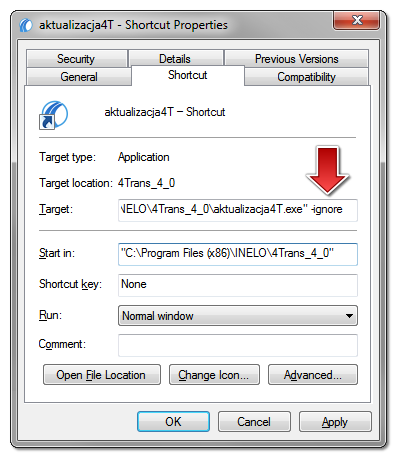If your TachoScan database update fails due to no access to the directory where the database is to be backed up, do the following.
1. Make a backup of the database
You will find how to make a backup of the database here.
2. Update the database
To update the database, run the “aktualizacja4T.exe” file with “-ignore” parameter.
Info
Default path to this file is C:\Program Files\INELO*\TachoScan or, for 64-bit systems: C:\Program Files(x86)\INELO*\TachoScan.
Warning
Starting the update with the -ignore parameter ignores the automatic process of backing up the database.
Running the file with the parameter:
- Make a shortcut to aktualizacja4T.exe file.
- Right-click the shortcut and select Properties.
- In the Target field, add “-ignore” to C:\Program Files\INELO*\TachoScan\aktualizacja4T.exe path. Remember about adding the space before the parameter.
To run TachoScan without making a database backup, run the program from the newly created shortcut with the -ignore parameter.
3. Verify and configure paths
After the correct TachoScan update, you need to verify the configuration of the access path to the database copy.