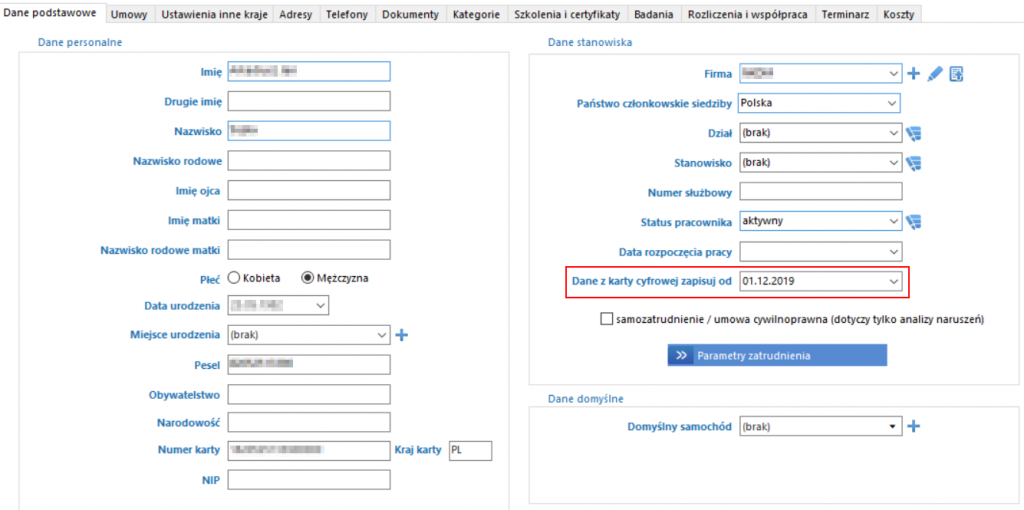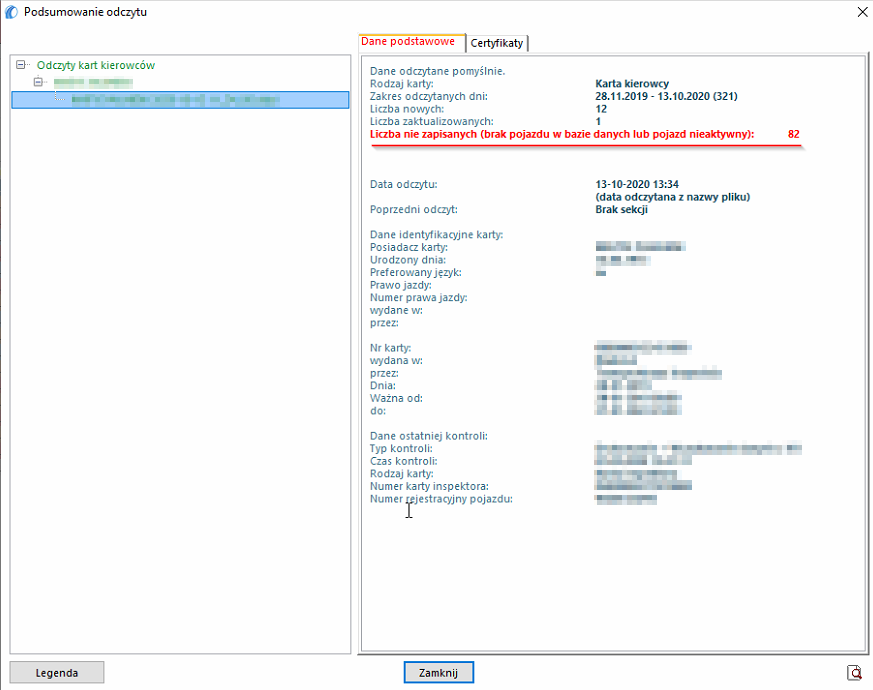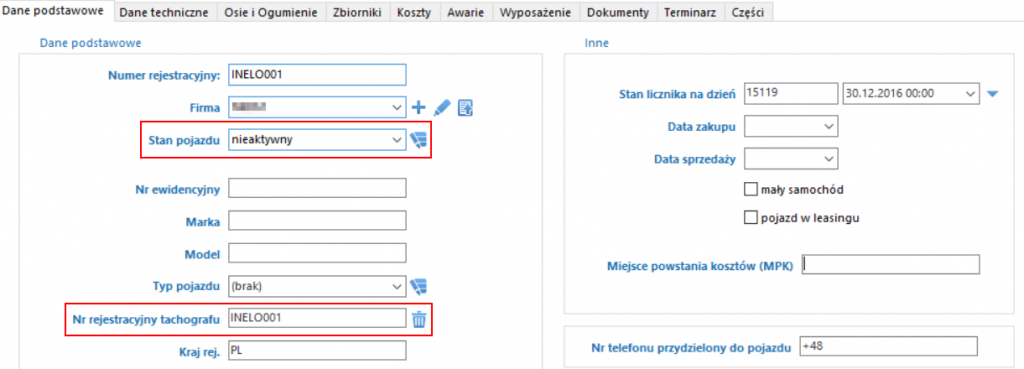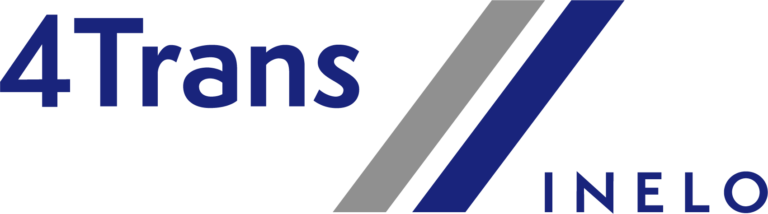
1. Reading summary - Number before the date from which the record from the card
Solution:
- Go to Basic Data;
- Then go to Workers;
- Select Edit next to the employee that has the problem;
- In the Save digital card data from, delete the date or enter the correct value;
- Click Save and close;
- Upload the driver card data again.
2. Reading summary - No vehicle in the database or the vehicle is inactive
Solution:
- Go to Basic Data;
- Then go to Vehicles;
- Find the vehicles the driver was driving by entering the registration number in the Phrase Search. Depending on the calibration of the tachograph, the registration number may or may not contain a space (example: INELO 001 or INELO001).
- You can also add the Tachograph registration no. column to the column view in the Vehicles tab, to find the right vehicle easier.
- Double-click on a given vehicle and check whether the tachograph registration number is correct. If the number does not match or the field is empty, search for another vehicle with the correct tachograph registration number.
- If the data is correct, activate Vehicle status, then click Save and close.
- Upload driver data again.
Important!
Remember that in the Mini version, each vehicle's status can be changed up to 5 times. When the change counter of a given vehicle reaches 0, you will not be able to activate or deactivate the vehicle.